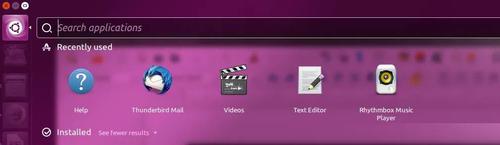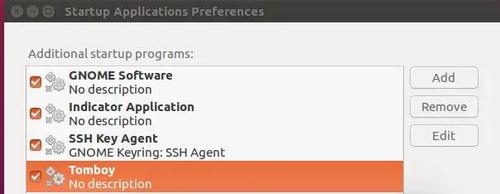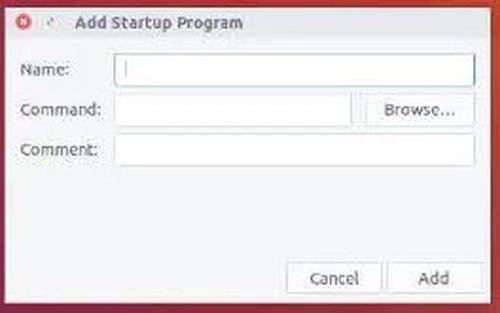Ubuntu Hacks: Launching Chrome Apps at Startup
Jul 19, 2017 · 2 Min Read · 1 Like · 0 Comment
Chrome apps are really handy when you don’t want to overhaul your system with apps for every little purpose. Starting those apps at startup can be used instead of manually starting them every time you want to use them. Like starting the messenger at startup of the system. To do that.
Steps
- First, go to Ubuntu’s search menu and search for
startup applications.
- Then open that application preference and add new startup application.


- Put any name you want in there. Also, in command section, write:
google-chrome --app-id=[app_id]
Now you need to have app_id which you can easily find like this:
For example, we want to add All in One Messenger, and when you look for it in chrome store, the URL will appear like this: https://chrome.google.com/webstore/detail/all-in-one-messenger/lainlkmlgipednloilifbppmhdocjbda?hl=en
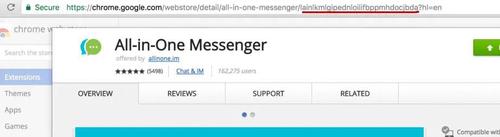
So the lainlkmlgipednloilifbppmhdocjbda is the app_id here.
Finally, if we want to add this app at startup, first we need to add it to our chrome, then like the previous steps mentioned above, add new startup application with the command: google-chrome --app-id=lainlkmlgipednloilifbppmhdocjbda. That should do the trick and you will see all in one messenger starting up whenever you initially login into the system.
In conclusion
Its pretty simple and straight forward proccess, and very useful when you have bunch of chrome apps.
Last updated: May 04, 2025